Amazon Kindle Voyage User's Guide
Browse online or download User's Guide for E-book readers Amazon Kindle Voyage. Amazon Kindle Voyage User Manual
- Page / 45
- Table of contents
- BOOKMARKS
- Contents 3
- Onscreen actions 6
- Onscreen keyboard 7
- Tap zones 7
- Kindle Voyage User’s Guide 10
- Chapter 1 10
- Getting Started 10
- Status indicators 12
- Battery status indicator 13
- Activity indicator 13
- Parental Controls indicator 13
- Network connectivity 13
- Special Offer banners 14
- Screensaver 14
- Recommended content 15
- Chapter 2 16
- Content 16
- Managing your Kindle Library 17
- Using collections 18
- Chapter 3 20
- Reading Kindle Documents 20
- Zooming in on images 21
- Notes and highlights 22
- Bookmarks 23
- Vocabulary Builder 24
- Kindle FreeTime 25
- Goodreads on Kindle 26
- Time to Read 27
- Navigating a book 28
- Back to page/loc x 29
- Forward to page/loc x 29
- Chapter 4 31
- Downloading files 35
- Chapter 5 36
- Appendix A 37
- Product Information 37
- Other Safety Considerations 38
- Look Out For Signs 39
- FCC Compliance Statement 39
- EU Conformity 41
- CE SAR Compliance 41
- Recycling Kindle Properly 41
- Product Specifications 41
- LEGAL TERMS 42
- ONE-YEAR LIMITED WARRANTY 42
- Warranty Provider 43
- Patent Notices 44
Summary of Contents
Kindle Voyage User’s Guide 10 Chapter 1 Getting Started Kindle Store: Tap to go to the Kindle Store. Your Kindle must have an active Wi-Fi or 3G con
Kindle Voyage User’s Guide 11 Chapter 1 Getting Started Go To: The Contents tab displays the book's contents, including Beginning an
Kindle Voyage User’s Guide 12 Chapter 1 Getting Started Periodical Home: Tap to display highlights of the issue you're reading. Sections and A
Kindle Voyage User’s Guide 13 Chapter 1 Getting Started Your Kindle is connected to Whispernet using a 3G mobile network. Alternatively, you may s
Kindle Voyage User’s Guide 14 Chapter 1 Getting Started To view available Wi-Fi networks, from the Home screen tap the Menu button, the
Kindle Voyage User’s Guide 15 Chapter 1 Getting Started Note that if you buy a Special Offer when your Kindle is offline, your order
Kindle Voyage User’s Guide 16 Chapter 2 Acquiring & Managing Kindle Content Chapter 2 Acquiring & Managing Kindle Content Shop in the Kindle
Kindle Voyage User’s Guide 17 Chapter 2 Acquiring & Managing Kindle Content If you wish to download content that you have in the Cloud, tap Clou
Kindle Voyage User’s Guide 18 Chapter 2 Acquiring & Managing Kindle Content button, and select Settings. On the Settings page, tap the Menu b
Kindle Voyage User’s Guide 19 Chapter 2 Acquiring & Managing Kindle Content To filter the content on your Home screen by collection, t
Kindle Voyage User’s Guide 2 Contents Contents Chapter 1 Getting Started ...
Kindle Voyage User’s Guide 20 Chapter 3 Reading Kindle Documents Chapter 3 Reading Kindle Documents Understanding Kindle display technology Your K
Kindle Voyage User’s Guide 21 Chapter 3 Reading Kindle Documents Zooming in on images You can increase the size of an image in a Kindle book fo
Kindle Voyage User’s Guide 22 Chapter 3 Reading Kindle Documents 2. On the Settings page, select Device Options, then Language and Dictionaries.
Kindle Voyage User’s Guide 23 Chapter 3 Reading Kindle Documents To highlight to the previous page, drag your finger to the top left corner of t
Kindle Voyage User’s Guide 24 Chapter 3 Reading Kindle Documents To delete a bookmark, tap the Bookmark button on the reading toolbar, find the boo
Kindle Voyage User’s Guide 25 Chapter 3 Reading Kindle Documents To turn Vocabulary Builder off, press and hold on the Vocabulary Builder item on t
Kindle Voyage User’s Guide 26 Chapter 3 Reading Kindle Documents book read, total reading time, average reading time per session and the numbe
Kindle Voyage User’s Guide 27 Chapter 3 Reading Kindle Documents My Shelves: View all books on your shelves. You can filter by shelf type (Read, C
Kindle Voyage User’s Guide 28 Chapter 3 Reading Kindle Documents To hide Reading Progress, select the None option. When you tap the top of the scre
Kindle Voyage User’s Guide 29 Chapter 3 Reading Kindle Documents including Beginning, End, and Chapters. Use the Page or Location option
Kindle Voyage User’s Guide 3 Contents Notes and highlights ...
Kindle Voyage User’s Guide 30 Chapter 4 Getting More From Your Kindle Voyage Chapter 4 Getting More From Your Kindle Voyage Customising your Kindl
Kindle Voyage User’s Guide 31 Chapter 4 Getting More From Your Kindle Voyage Personalise your Kindle: Lets you manage your device name, add persona
Kindle Voyage User’s Guide 32 Chapter 4 Getting More From Your Kindle Voyage Annotations Backup: Allows you to toggle on and off the automatic back
Kindle Voyage User’s Guide 33 Chapter 4 Getting More From Your Kindle Voyage notes, highlights and bookmarks, which are synchronised across devices
Kindle Voyage User’s Guide 34 Chapter 4 Getting More From Your Kindle Voyage Using the Experimental Web Browser Your Kindle includes an experime
Kindle Voyage User’s Guide 35 Chapter 4 Getting More From Your Kindle Voyage Downloading files Some websites may have books or documents that you w
Kindle Voyage User’s Guide 36 Chapter 5 Finding Additional Assistance Chapter 5 Finding Additional Assistance The Kindle Customer Service website
Kindle Voyage User’s Guide 37 Appendix A Product Information Appendix A Product Information Safety and Compliance Information Use Responsibly. Read
Kindle Voyage User’s Guide 38 Appendix A Product Information Kindle, with a compatible USB charger or USB port that meets the following requirements
Kindle Voyage User’s Guide 39 Appendix A Product Information medical devices. While most modern electronic equipment is shielded from exte
Kindle Voyage User’s Guide 4 Contents FCC Compliance Statement ...
Kindle Voyage User’s Guide 40 Appendix A Product Information Consult the dealer or an experienced radio/TV technician for help. Changes or modi
Kindle Voyage User’s Guide 41 Appendix A Product Information Promptly dispose of used batteries in accordance with local regulations. Avoid d
Kindle Voyage User’s Guide 42 Appendix A Product Information Kindle Voyage 3G+Wi-Fi: 6.4 inches by 4.5 inches by 0.30 inches (162 mm by 115 mm by 7.
Kindle Voyage User’s Guide 43 Appendix A Product Information software or other materials will be lost or reformatted during service, and we
Kindle Voyage User’s Guide 44 Appendix A Product Information From Amazon.in or authorised resellers located in India Amazon Seller Services Private
Kindle Voyage User’s Guide 45 Appendix A Product Information Java and all Java-based trademarks and logos are trademarks or registered tr
Kindle Voyage User’s Guide 5 Chapter 1 Getting Started Chapter 1 Getting Started Welcome to your new Kindle Voyage. This short guide will familiaris
Kindle Voyage User’s Guide 6 Chapter 1 Getting Started the feedback you receive when a page turns, go to Settings, Reading Options then
Kindle Voyage User’s Guide 7 Chapter 1 Getting Started Onscreen keyboard Your Kindle Voyage has an onscreen keyboard. When you tap within
Kindle Voyage User’s Guide 8 Chapter 1 Getting Started Portrait Mode Landscape Mode If you prefer, you can change pages by swiping the screen with
Kindle Voyage User’s Guide 9 Chapter 1 Getting Started Toolbars EasyReach also lets you tap the top of the screen to display a toolbar. Toolbar opti
More documents for E-book readers Amazon Kindle Voyage



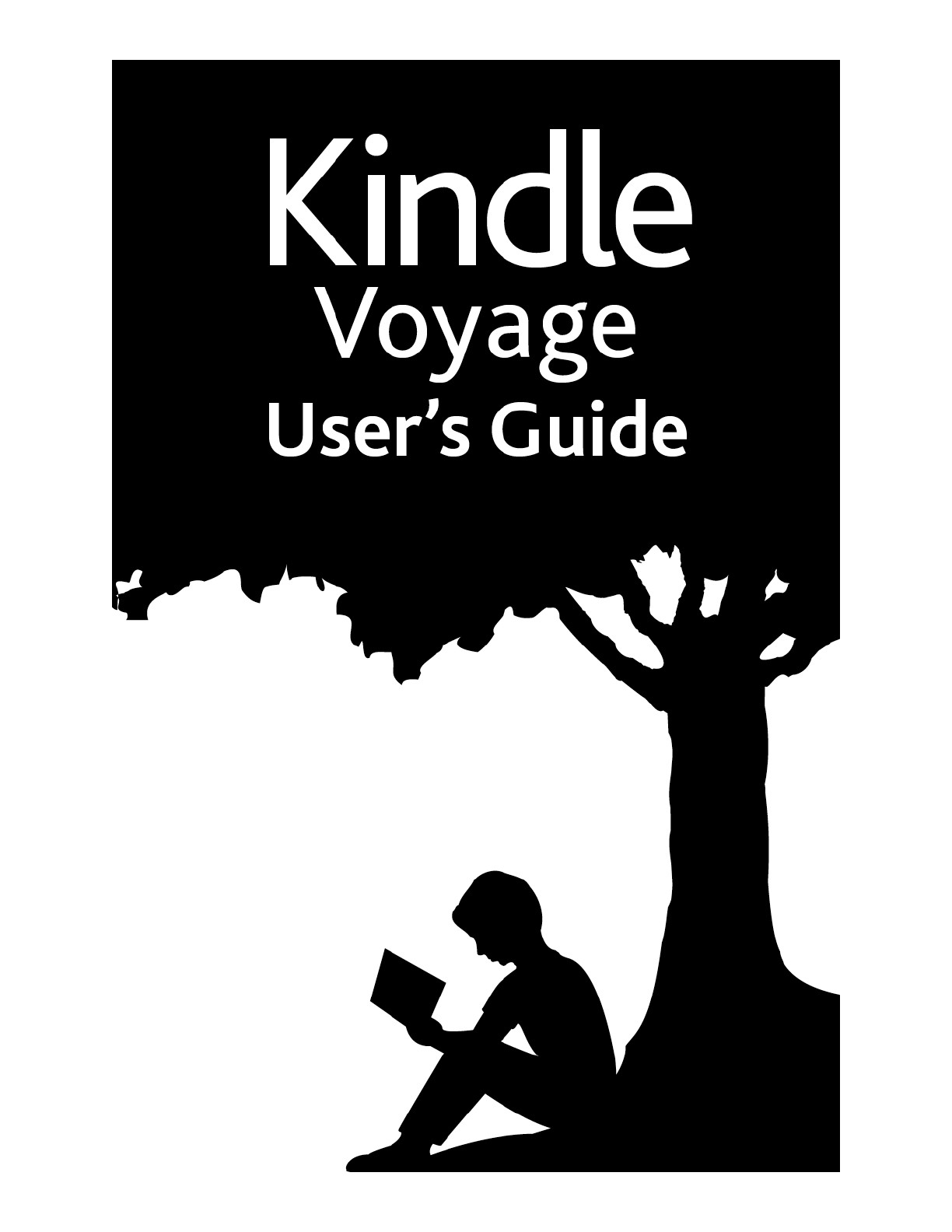
 (37 pages)
(37 pages)







Comments to this Manuals