Amazon Kindle Paperwhite Operations Instructions
Browse online or download Operations Instructions for E-book readers Amazon Kindle Paperwhite. Amazon KINDLE PAPERWHITE Operating Instructions User Manual
- Page / 37
- Table of contents
- BOOKMARKS
- Contents 2
- Contents 3
- Onscreen actions 6
- Tap zones 7
- Toolbars 8
- Chapter 1 Getting Started 9
- Status indicators 10
- Battery status indicator 11
- Activity indicator 11
- Parental Controls indicator 11
- Network connectivity 11
- Recommended content 12
- Chapter 2 13
- Managing your Kindle Library 14
- Using collections 15
- Chapter 3 16
- Reading Kindle Documents 16
- Panning tables 17
- Enhanced viewing mode 17
- Notes and highlights 18
- Bookmarks 19
- Footnotes 19
- Before you go… 19
- Vocabulary Builder 20
- Kindle FreeTime 20
- Goodreads on Kindle 21
- Time to Read 22
- Navigating a book 22
- Chapter 4 24
- The Settings contextual menu 25
- Web Browser Menu 27
- Downloading files 28
- Chapter 5 29
- Finding Additional Assistance 29
- Other Safety Considerations 31
- Watch for Signs 32
- FCC Compliance Statement 32
- Canadian Compliance Statement 32
- EU Conformity 33
- CE SAR Compliance 34
- Recycling Kindle Properly 34
- Product Specifications 34
- LEGAL TERMS 34
- ONE-YEAR LIMITED WARRANTY 35
- Additional Information 36
- Patent Notices 36
Summary of Contents
Kindle Paperwhite User’s Guide 10 Chapter 1 Getting Started Use this toolbar to navigate a book and preview a new page or location in the book. Fo
Kindle Paperwhite User’s Guide 11 Chapter 1 Getting Started Battery status indicatorThe Kindle battery indicator shows the various states of the b
Kindle Paperwhite User’s Guide 12 Chapter 1 Getting Started To turn wireless off, from the Home screen tap the Menu button, select Settings, and e
Kindle Paperwhite User’s Guide 13 Chapter 2 Acquiring & Managing Kindle Content Shop the Kindle Store anytime, anywhereThe Kindle Store offers
Kindle Paperwhite User’s Guide 14 Chapter 2 Acquiring & Managing Kindle Content Removing items from your KindleTo free up space on your Kindle,
Kindle Paperwhite User’s Guide 15 Chapter 2 Acquiring & Managing Kindle Content Using collectionsIf you store a lot of content on your Kindle,
Kindle Paperwhite User’s Guide 16 Chapter 3 Reading Kindle Documents Understanding Kindle display technologyYour Kindle uses a high-resolution dis
Kindle Paperwhite User’s Guide 17 Chapter 3 Reading Kindle Documents Panning tablesTo pan a table, press and hold your finger on the table to disp
Kindle Paperwhite User’s Guide 18 Chapter 3 Reading Kindle Documents SearchTo perform a search, tap the Search button to display the search fiel
Kindle Paperwhite User’s Guide 19 Chapter 3 Reading Kindle Documents Notes and highlights are added to a file on the Home screen called My Clippin
Kindle Paperwhite User’s Guide 2 ContentsContentsChapter 1 Getting Started ...
Kindle Paperwhite User’s Guide 20 Chapter 3 Reading Kindle Documents Vocabulary BuilderWords you look up in the dictionary are automatically added
Kindle Paperwhite User’s Guide 21 Chapter 3 Reading Kindle Documents Using Kindle FreetimeTo view your child’s progress, tap the profile icon ne
Kindle Paperwhite User’s Guide 22 Chapter 3 Reading Kindle Documents Time to ReadYour Kindle Paperwhite includes Time to Read, a feature that help
Kindle Paperwhite User’s Guide 23 Chapter 3 Reading Kindle Documents Press, hold, and drag the circle forward or back, or tap on the progress bar
Kindle Paperwhite User’s Guide 24 Chapter 4 Getting More from Your Kindle Customizing your Kindle settingsTo go to the Settings page, tap the Menu
Kindle Paperwhite User’s Guide 25 Chapter 4 Getting More from Your Kindle Recommended Content: When in cover view, this option allows you to displ
Kindle Paperwhite User’s Guide 26 Chapter 4 Getting More from Your Kindle Reset Device: Resets your Kindle to its original settings and restarts i
Kindle Paperwhite User’s Guide 27 Chapter 4 Getting More from Your Kindle Using your Kindle with your computerYour Kindle uses Amazon Whispernet t
Kindle Paperwhite User’s Guide 28 Chapter 4 Getting More from Your Kindle BookmarksTo bookmark a web page, tap the Menu button and select Bookmark
Kindle Paperwhite User’s Guide 29 Chapter 5 Finding Additional AssistanceThe Kindle Customer Service website at www.kindle.com/support has helpful
Kindle Paperwhite User’s Guide 3 ContentsInteracting with your documents ... 17Diction
Kindle Paperwhite User’s Guide 30 Appendix A Product InformationSafety and Compliance InformationUse Responsibly. Read all instructions and safet
Kindle Paperwhite User’s Guide 31 Appendix A Product InformationOther Safety ConsiderationsEngaging in repetitive motions such as pressing keys o
Kindle Paperwhite User’s Guide 32 Appendix A Product InformationWatch for SignsThere are some places where RF signals could constitute a hazard,
Kindle Paperwhite User’s Guide 33 Appendix A Product InformationThis device complies with Industry Canada license exempt RSS standard(s). Operati
Kindle Paperwhite User’s Guide 34 Appendix A Product InformationCE SAR ComplianceThis device meets the EU requirements (1999/519/EC) on the limit
Kindle Paperwhite User’s Guide 35 Appendix A Product InformationONE-YEAR LIMITED WARRANTYThis Warranty for the Kindle Device (the “Device”) is p
Kindle Paperwhite User’s Guide 36 Appendix A Product InformationWarranty ProviderIf you purchased your Device: This Warranty is provided by:From
Kindle Paperwhite User’s Guide 37 Appendix A Product InformationJava and all Java based trademarks and logos are trademarks or registered tradema
Kindle Paperwhite User’s Guide 4 ContentsBattery Safety ... 30
Kindle Paperwhite User’s Guide 5 Chapter 1 Getting Started Welcome to your new Kindle Paperwhite. This short guide will familiarize you with all o
Kindle Paperwhite User’s Guide 6 Chapter 1 Getting Started Your Kindle will automatically go into sleep mode after a few minutes of inactivity and
Kindle Paperwhite User’s Guide 7 Chapter 1 Getting Started Your Kindle supports the entry of diacritics and special characters using the keyboard.
Kindle Paperwhite User’s Guide 8 Chapter 1 Getting Started ToolbarsEasyReach also lets you tap the top of the screen to display a toolbar. Toolbar
Kindle Paperwhite User’s Guide 9 Chapter 1 Getting Started Shop Kindle Store, View Special Offers, List or Cover View, Create New Collection, Sync
More documents for E-book readers Amazon Kindle Paperwhite



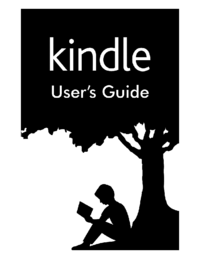


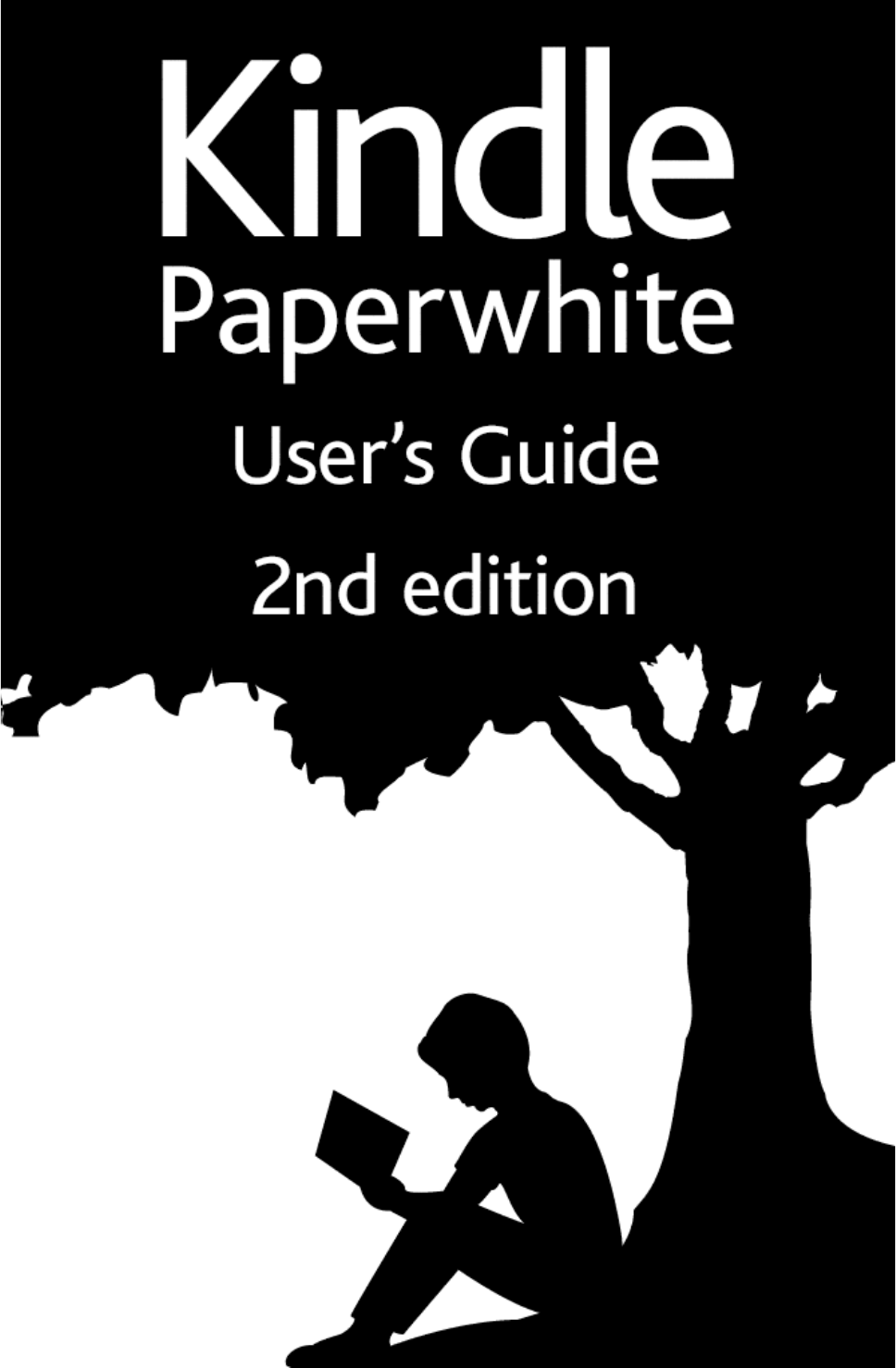
 (50 pages)
(50 pages)







Comments to this Manuals