Amazon Kindle Paperwhite User Manual
Browse online or download User Manual for E-book readers Amazon Kindle Paperwhite. Amazon KINDLE PAPERWHITE User's Manual
- Page / 28
- Table of contents
- BOOKMARKS
- Kindle User’s Guide 4 4
- Contents 4
- Onscreen actions 6
- Portrait mode 7
- Landscape mode 7
- Toolbars 8
- Kindle User’s Guide 9 9
- Chapter 1 Getting Started 9
- Status indicators 10
- Setting up your Kindle 10
- Recommended content 11
- Chapter 2 12
- Using collections 13
- Chapter 3 14
- Reading Kindle Documents 14
- Kindle User’s Guide 15 15
- Getting More From Your Kindle 17
- Chapter 4 17
- The Settings contextual menu 18
- Kindle User’s Guide 19 19
- Web Browser Menu 20
- Bookmarks 20
- Downloading files 20
- Chapter 5 21
- Finding Additional Assistance 21
- Appendix A 22
- Product Information 22
- Kindle User’s Guide 23 23
- EU Declaration of Conformity 25
- Recycling Kindle Properly 25
- Product Specifications 25
- ONE-YEAR LIMITED WARRANTY 26
- Additional Information 27
- Patent Notices 27
- Kindle User’s Guide 28 28
Summary of Contents
Kindle User’s Guide 10 Chapter 1 Getting Started Clip This Article button: Tap to clip an entire periodical article to the My Clippings file. The
Kindle User’s Guide 11 Chapter 1 Getting Started To view available Wi-Fi networks, from the Home screen tap the Menu button and then Settings. Sel
Kindle User’s Guide 12 Chapter 2 Acquiring & Managing Kindle Content Chapter 2 Acquiring & Managing Kindle ContentShop the Kindle Store an
Kindle User’s Guide 13 Chapter 2 Acquiring & Managing Kindle Content To jump to a specific title or page, tap x/y on the Home screen. When the
Kindle User’s Guide 14 Chapter 3 Reading Kindle Documents Chapter 3 Reading Kindle DocumentsUnderstanding Kindle display technologyYour Kindle us
Kindle User’s Guide 15 Chapter 3 Reading Kindle Documents To zoom out, place two fingers a little apart on the screen and pinch them together. Whi
Kindle User’s Guide 16 Chapter 3 Reading Kindle Documents from the Home screen menu, tap Reading Options, and change the Public Notes setting. Not
Kindle User’s Guide 17 Chapter 4 Getting More from Your Kindle Chapter 4 Getting More From Your KindleCustomizing Your Kindle SettingsTo go to th
Kindle User’s Guide 18 Chapter 4 Getting More from Your Kindle Keyboards: Allows you to add keyboards for different languages. If you have multipl
Kindle User’s Guide 19 Chapter 4 Getting More from Your Kindle you read via our Whispersync technology. Synchronization of notes, highlights, book
Kindle User’s Guide 2 ContentsContentsChapter 1 Getting Started ... 5Regist
Kindle User’s Guide 20 Chapter 4 Getting More from Your Kindle The following tips will help you get the most out of the Kindle Web Browser:• Toz
Kindle User’s Guide 21 Chapter 5 Finding Additional AssistanceChapter 5 Finding Additional AssistanceThe Kindle Customer Service website at www.k
Kindle User’s Guide 22 Appendix A Product InformationAppendix A Product InformationSafety and Compliance InformationUse Responsibly. Read all ins
Kindle User’s Guide 23 Appendix A Product InformationOther Safety ConsiderationsEngaging in repetitive motions such as pressing keys or playing so
Kindle User’s Guide 24 Appendix A Product InformationIn addition, turn off and do not charge your device if you are in any area with a potentially
Kindle User’s Guide 25 Appendix A Product InformationIEEE 1725 Battery Safety Statement• Donotdisassembleoropen,crush,bendordeform,punct
Kindle User’s Guide 26 Appendix A Product InformationKINDLE LICENSE AGREEMENT AND TERMS OF USEPlease read the applicable License Agreement and Ter
Kindle User’s Guide 27 Appendix A Product InformationFOR AUSTRALIAN CONSUMERS: Our goods come with guarantees that cannot be excluded under the Au
Kindle User’s Guide 28 Appendix A Product InformationXT9® Smart Input © 2008 Nuance Communications, Inc., XT9® and Nuance® are trademarks or regis
Kindle User’s Guide 3 ContentsChapter 4 Getting More From Your Kindle . . . . . . . . . . . . . . . . . . . . . . . . . . . . . . . . . . . . . .
Kindle User’s Guide 4 ContentsKINDLE LICENSE AGREEMENT AND TERMS OF USE ... 26ONE-YEAR LIMITED WARRANTY ...
Kindle User’s Guide 5 Chapter 1 Getting Started Welcome to your new Kindle Paperwhite. This short guide will familiarize you with all of the featu
Kindle User’s Guide 6 Chapter 1 Getting Started Micro-USB/power port: You can use the supplied USB cable to connect your Kindle to a computer for
Kindle User’s Guide 7 Chapter 1 Getting Started Portrait modeLandscape modeIf you prefer, you can change pages by swiping the screen with your fin
Kindle User’s Guide 8 Chapter 1 Getting Started ToolbarsEasyReach also lets you tap the top of the screen to display a toolbar containing the fol
Kindle User’s Guide 9 Chapter 1 Getting Started A secondary toolbar appears when you’re reading a book.Text button: Tap to display font and text o
More documents for E-book readers Amazon Kindle Paperwhite



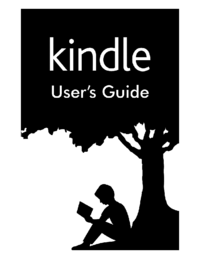

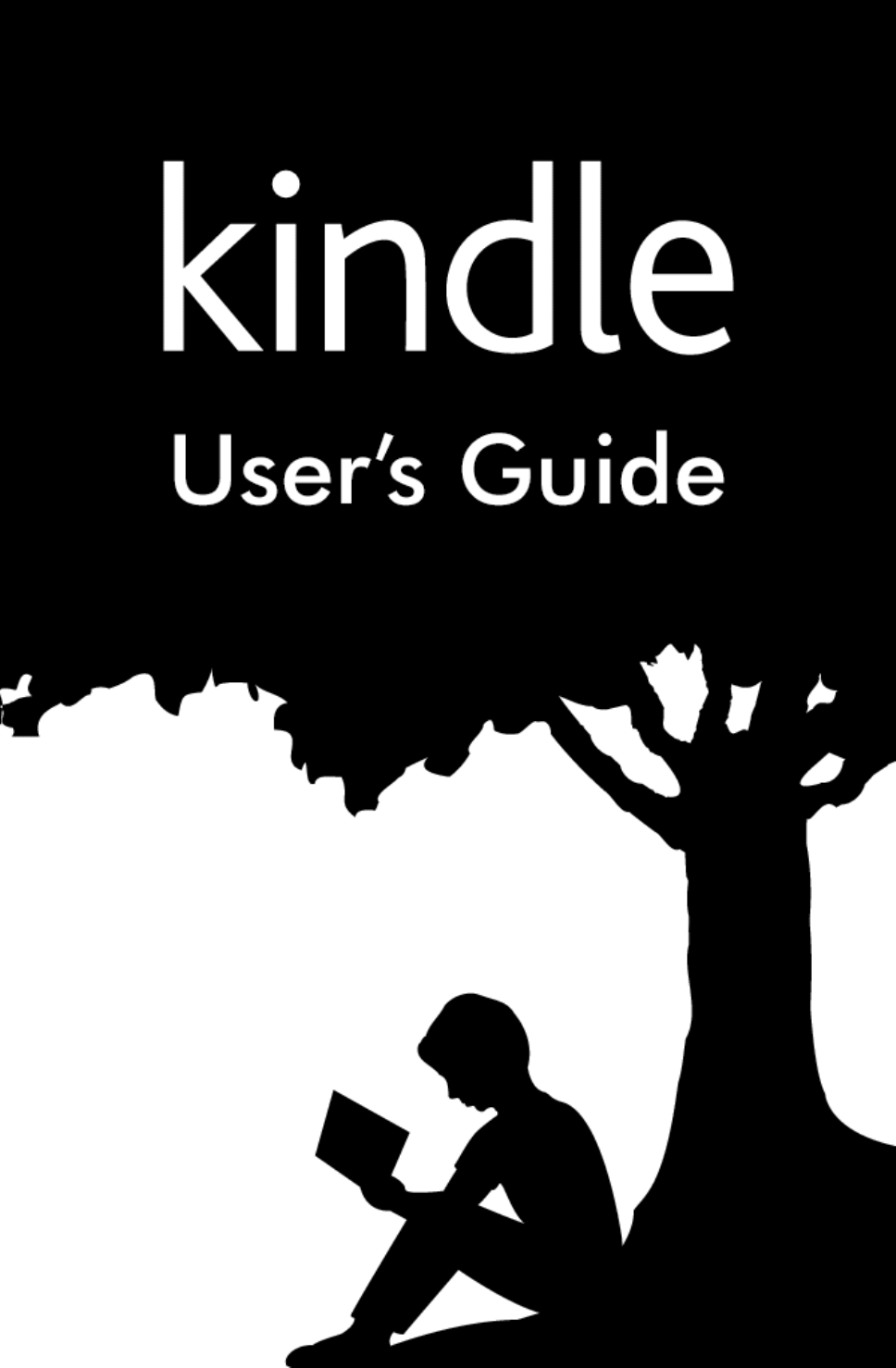









Comments to this Manuals